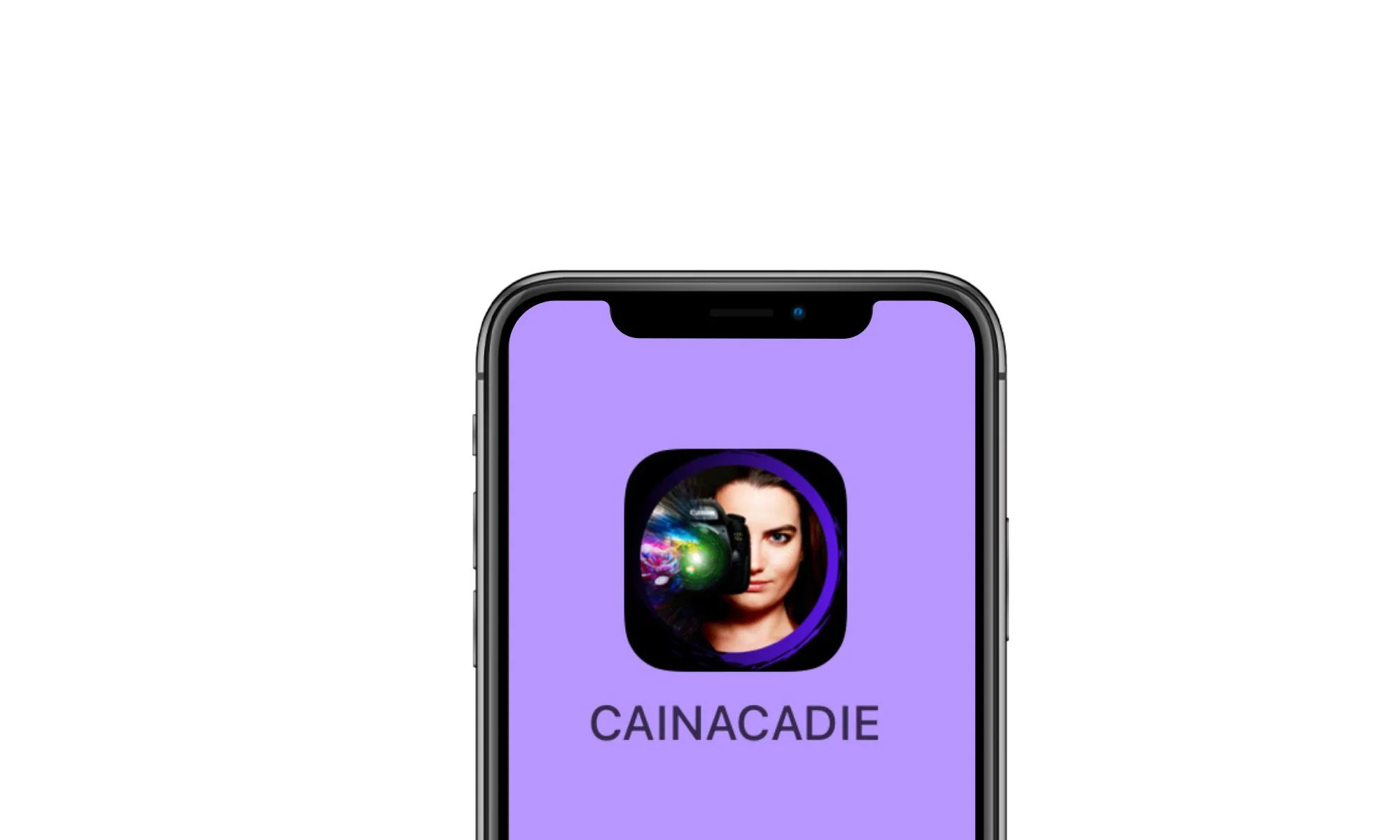Website to the app
An easy way to save the Caina Cadie website as a web app on your iPhone or Android.
Incidentally, it works very simply for iPhone and Android smartphones – although the function can be found in a different place in the menu in each case. Below you will find the instructions for the iPhone first, followed by those for all Android phones.
IPhone
Step 1: In Safari, open the website that you want to use as an app.
Step 2: Click on the “Share” symbol at the bottom center of the bar (square with arrow pointing upwards). Scroll down and click on “Go to home screen”.
Step 3: Now you can replace the “App” with your own text. This is what will be displayed under the icon. The icon is automatically generated or supplied by the website, you cannot change anything.
Step 4: Click on “Add”. The iPhone now places the app in a free space and you can move it like any other application. If you now click on the tile, the website opens quickly and easily in the browser – as if it were a real app.
Android
Step 1: Open the website in Chrome that you want to use as an app.
Step 2: Click on the three dots at the top right and scroll to the menu item “Add to home screen”. Select this.
Step 3: Now you can replace the “App” with your own text. This is what will be displayed under the icon. Incidentally, the icon is generated automatically or supplied by the website, so you cannot change anything.
Step 4: Click on “Add”. The Android phone shows a preview. Click “Add” again to place the app in a free space. It can now be moved like any other application. If you now click on the tile, the website opens quickly and easily in the browser – as if it were a real app.